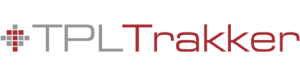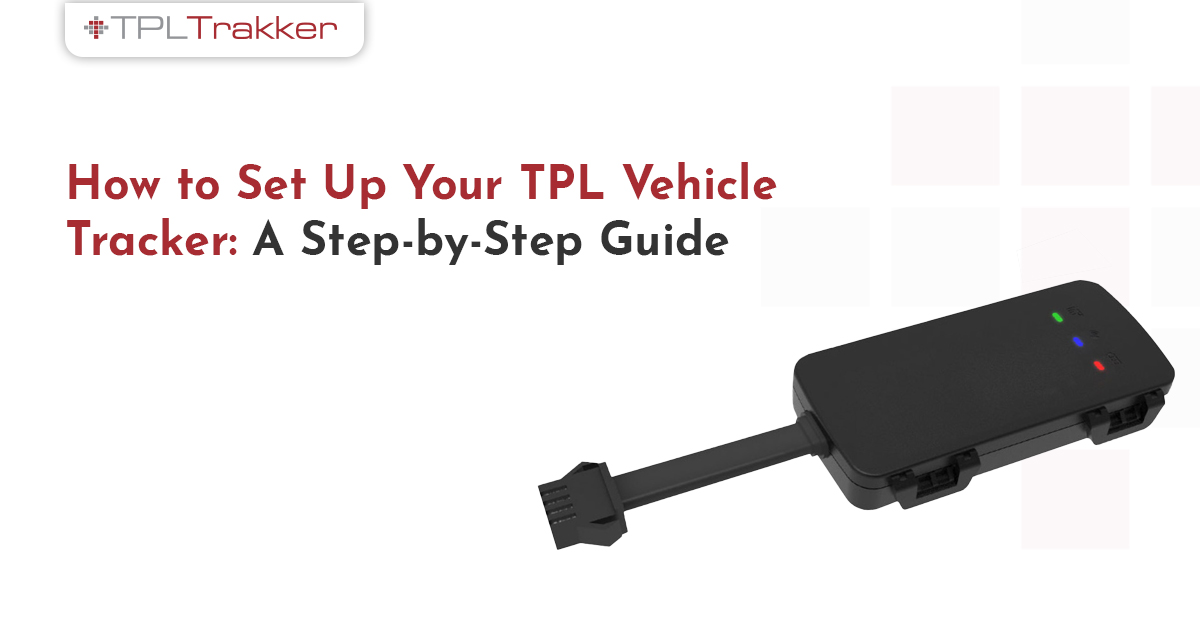A Step-by-Step Guide to Setting Up Your TPL Vehicle Tracker
Congratulations on buying a TPL vehicle tracker! You made a smart choice for your car’s safety. But now it’s time to do the important part: set it up. Don’t worry; it’s easier than you think. This guide will help you get your tracker up and running quickly, even if you’re unfamiliar with technology.
Check What’s Inside the Box in Step 1
Check to see that everything is in your package when you open it:
The tracker device, the SIM card (if one is included), the wiring kit, and the user guide
Write down the IMEI number that is printed on the device. You will need this to turn it on.
Step 2: Put in the SIM card
To send data, your tracker needs a SIM card. Insert the SIM card carefully into the slot. Make sure the SIM card has a balance or a data plan. If it doesn’t, the device won’t be able to send live location updates.
Step 3: Plug the device in to get power.
Most of the time, the tracker gets its power from your car’s battery. Use the wiring kit that comes with it. It’s always best to let a TPL technician handle the installation for you if you’re unsure about wiring.
Step 4: Put the Tracker in a Safe Place
Choose a place in your car that is hard to access, such as under the dashboard or near the fuse box. Stay away from places that are too hot or where water can get to you directly. The goal is to keep it hidden while still being able to connect to it.
Step 5: Turn on the device with TPL Trakker.
You can now call TPL Trakker’s help line or use their app. Please give us your IMEI number, the details of your vehicle, and your registered phone number. Your tracker will be turned on and connected to your account once everything checks out.
Step 6: Get the TPL Trakker App
You can get the TPL Trakker app from the Google Play Store or the Apple App Store. Use your registered number to log in. You can do the following from here:
Get alerts when your engine is on or off. See where your car is right now.
See your trip history * Turn off your car from a distance (if the feature is available)
Step 7: Go for a test drive
Take your car for a short test drive to ensure everything is working properly. Verify that the live tracking updates correctly by opening the app. Also, check for alerts and trip logs to ensure everything is set up correctly.
A Few More Tips
Ensure that you renew your subscription on time to avoid service interruption. Turn on app notifications for alerts about theft, speeding, and misuse. If you encounter any issues, you can always contact TPL’s support team.
Final Thoughts
You don’t need any special skills to set up your TPL vehicle tracker. You can have peace of mind knowing that your car is always being watched and that you will have security 24 hours a day, 7 days a week. If you don’t want to do it yourself, TPL Trakker’s team of professionals can do it for you.